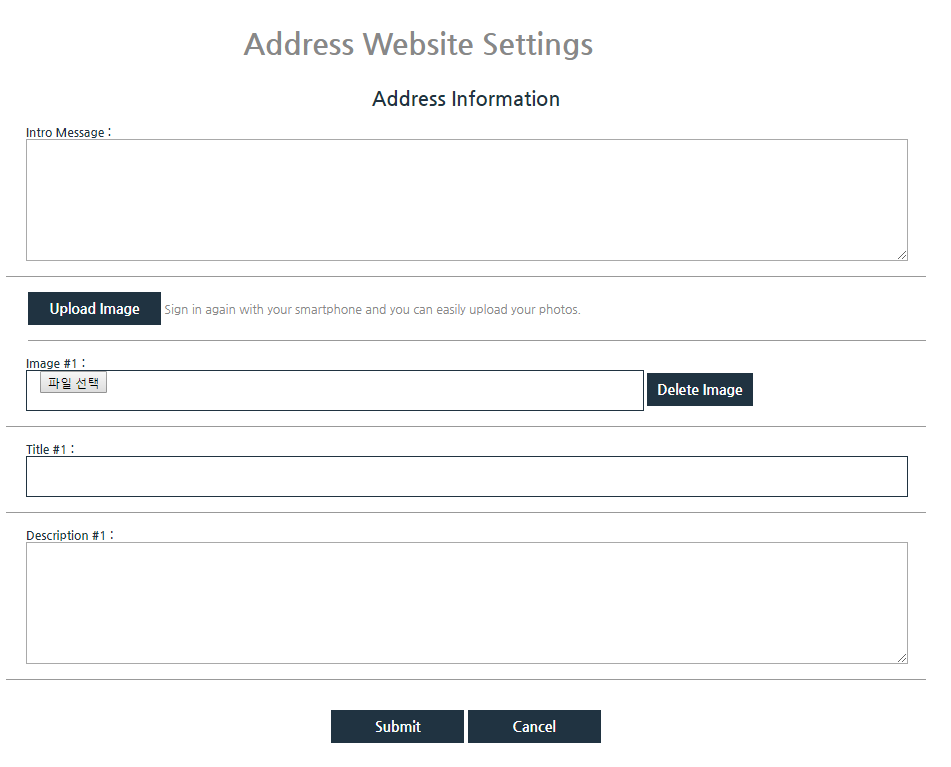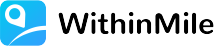Join Withinmile
Visit www.withinmile.com.

Click Sign in / Join, and click Join on the Sign in page.
Enter your email address and a password, and click Sign Up.
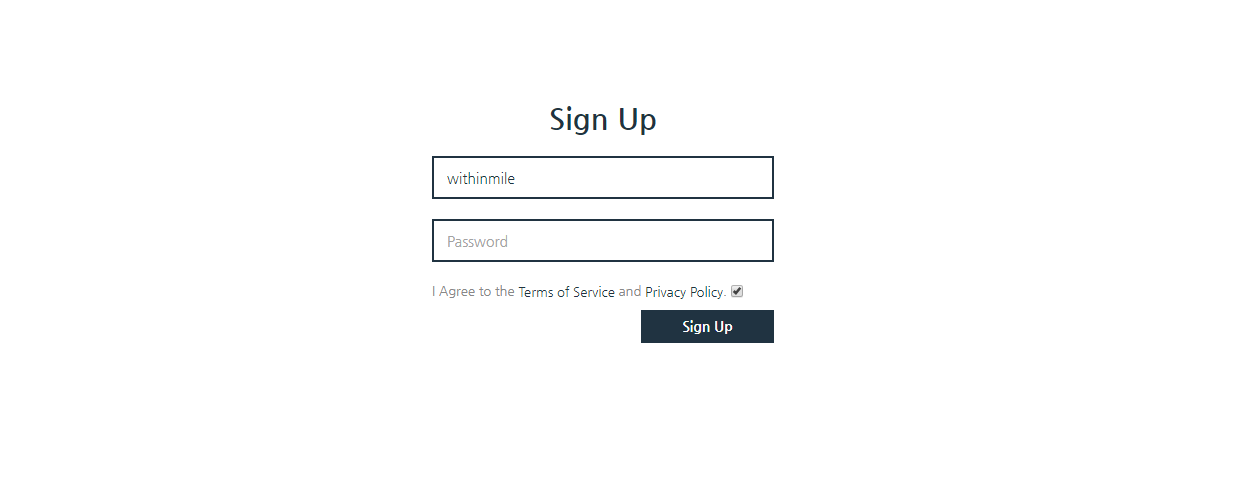
After you enter your name and phone number and select Receive Account Verification Code, Your verification text will be sent to your mobile phone. Enter the verification code you received as a character. And, click Storage and Authentication.
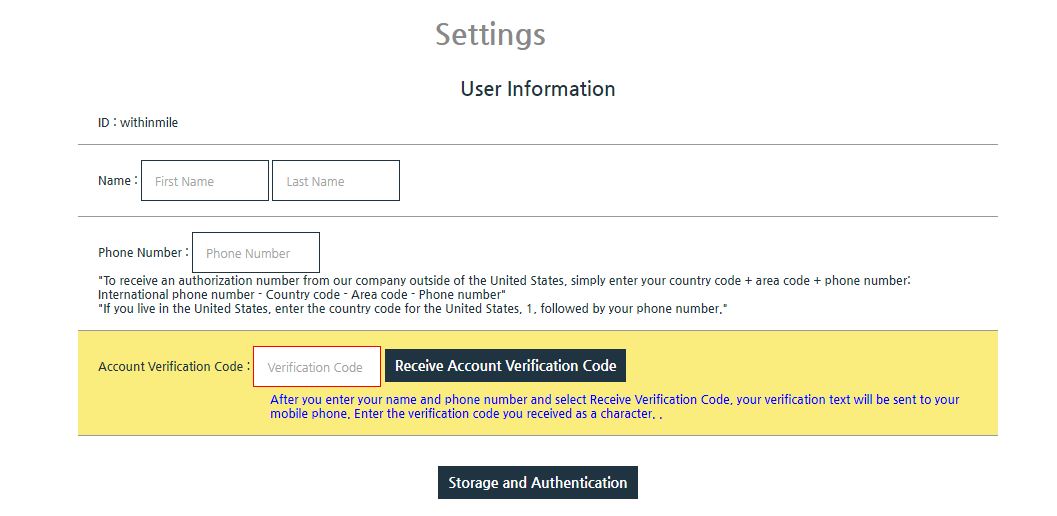
Once you have completed the verification process, proceed with the rest of the membership process
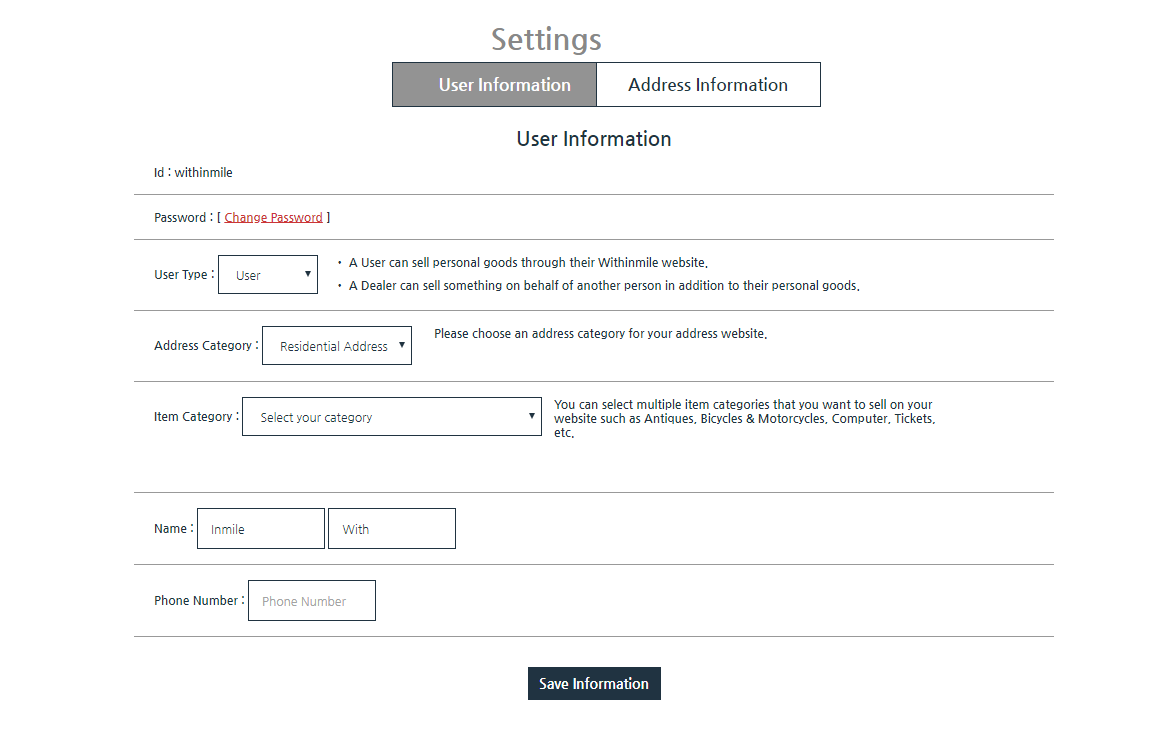
On the User Type tab, you can choose between two User Types.
• A User can sell personal goods through their Withinmile webpage.
• A Dealer can sell something on behalf of another person in addition to their personal goods.
If you choose Dealer as your User Type, you will be able to select which item categories you want to sell.

You can select an address category for your website.

You can select multiple item categories that you want to sell on your website such as Antiques, Bicycles & Motorcycles, Computer, Tickets, etc.

You can determine where your website appears on the map in one of three ways:
If you select “Quick start: Getting started with your current location”:
(1) The location of your current terminal is determined as the location where your website is displayed on the map.
If you select “Enter an arbitrary address”:
(2) You can move the map and choose where you want your website to be located in any particular place.
If you select “Enter Address”:
(3) The effective address you entered shall be determined to be the location where your website is displayed on the map.
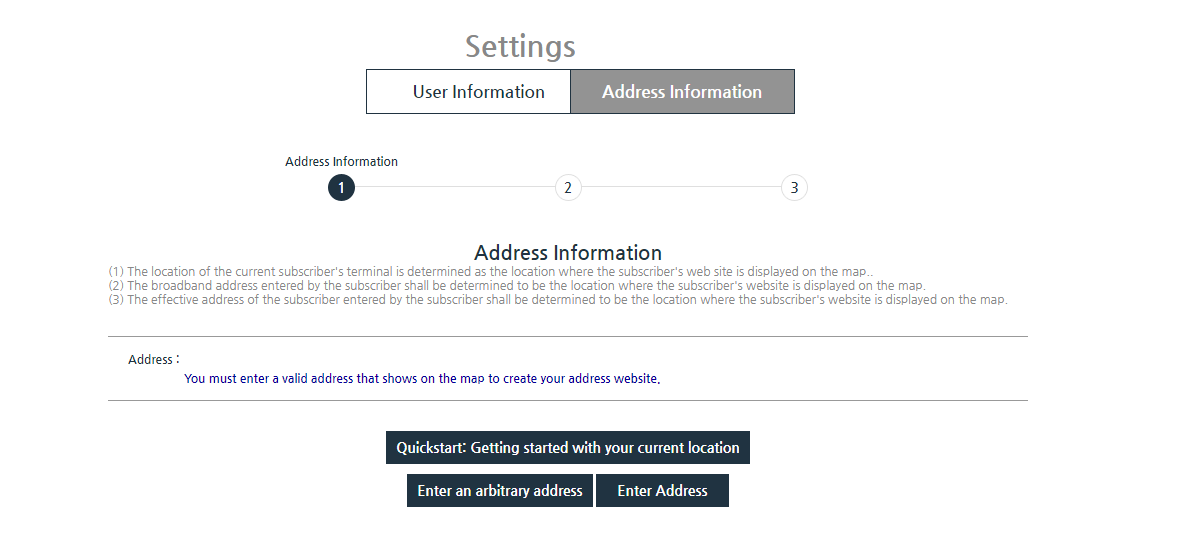
The process shown below describes the process when you select "Enter an arbitrary address".
You can move the map and choose where you want your website to be on the map.
After selecting the location, click "Verify address".
Then, click "Save".
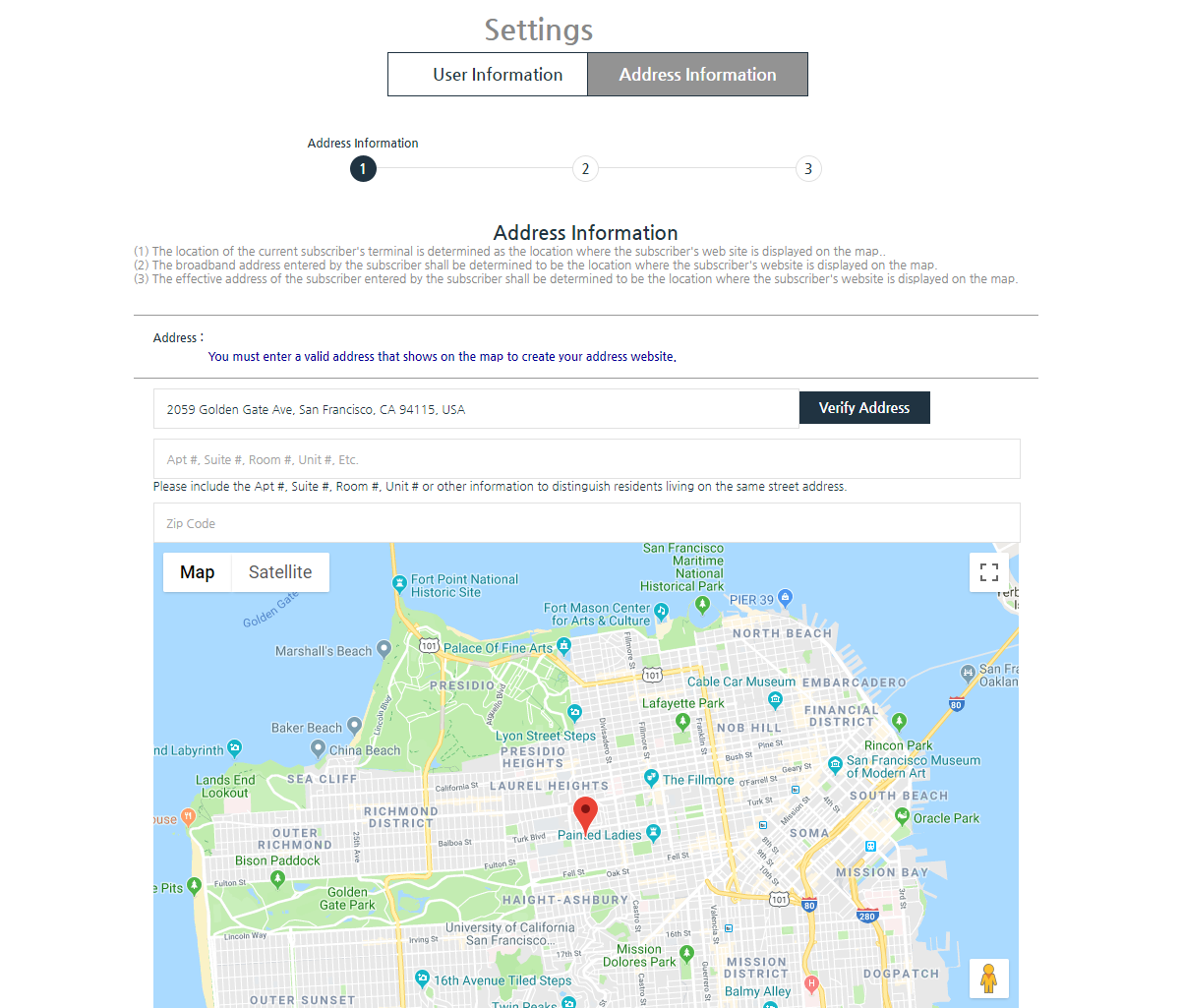
Then, change the "Address Name" and "Address website URL" as desired, as shown on the screen.
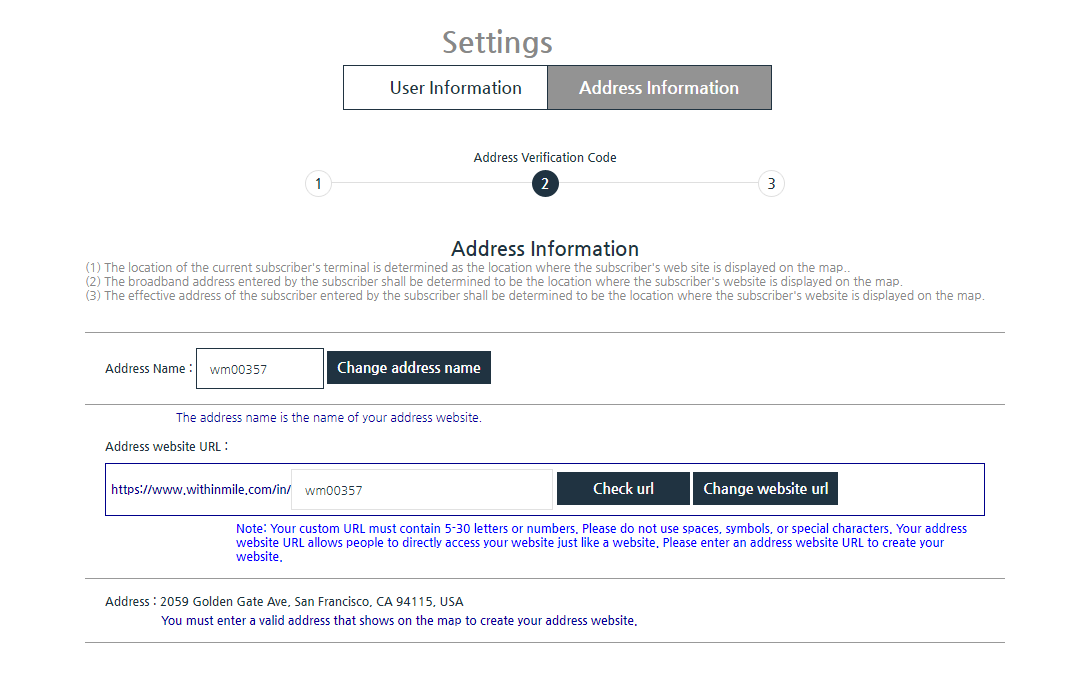
Then click on "Address Information" in the upper right corner of the above picture to decorate your website.
You can upload multiple images by clicking "Upload Image" repeatedly in the picture below.
To upload an image, click the "Submit" button at the end.